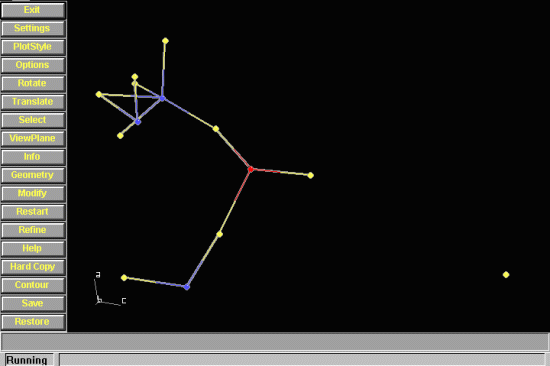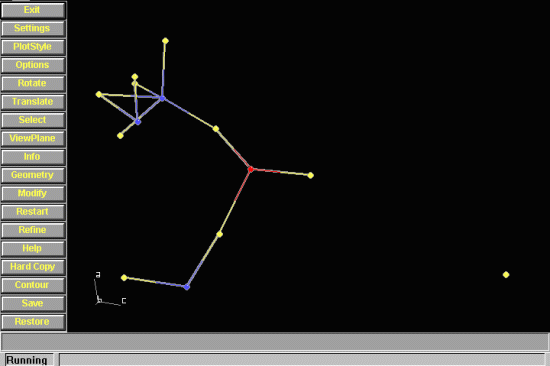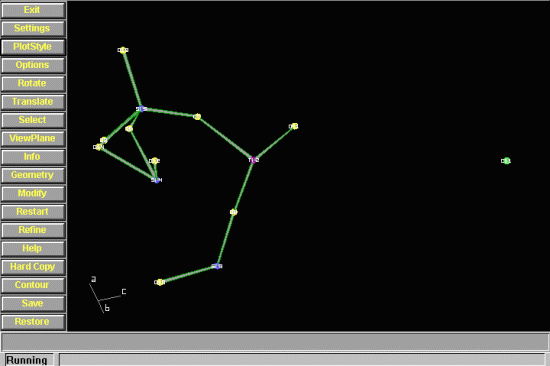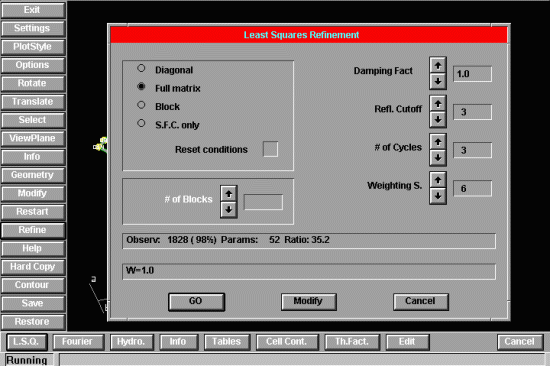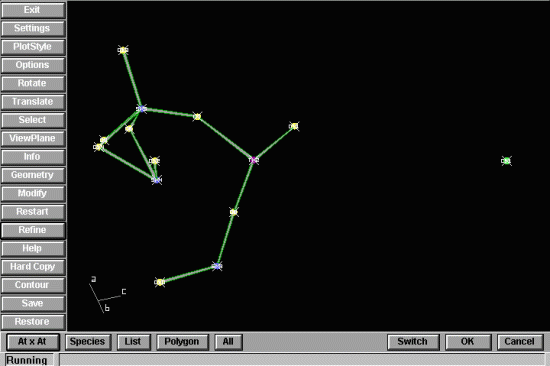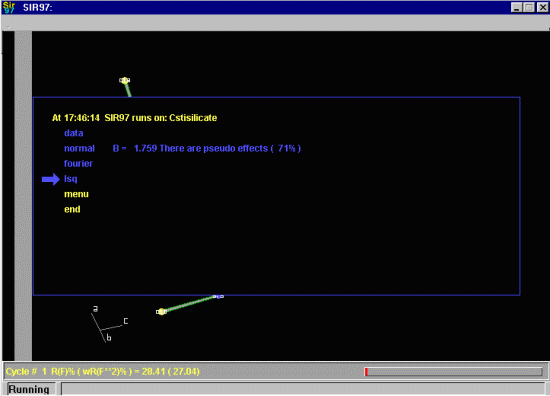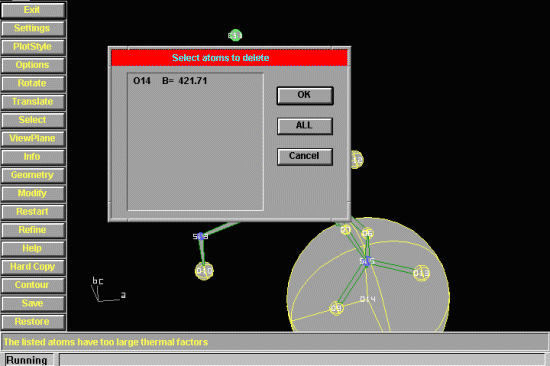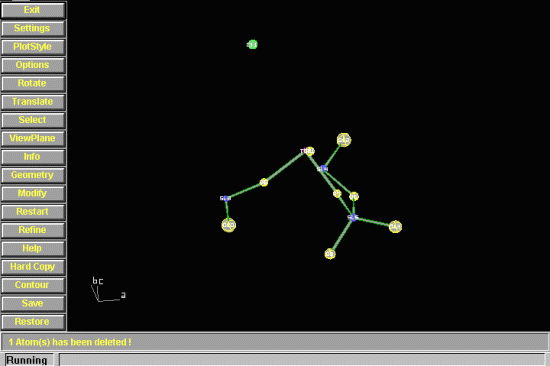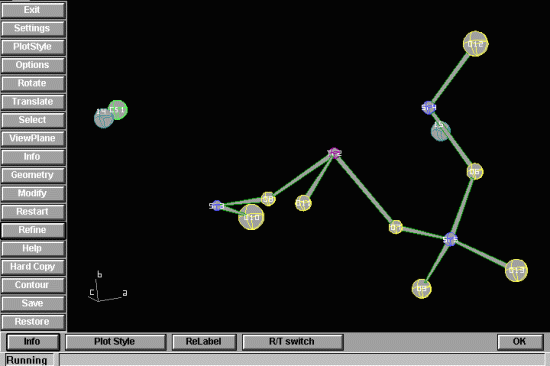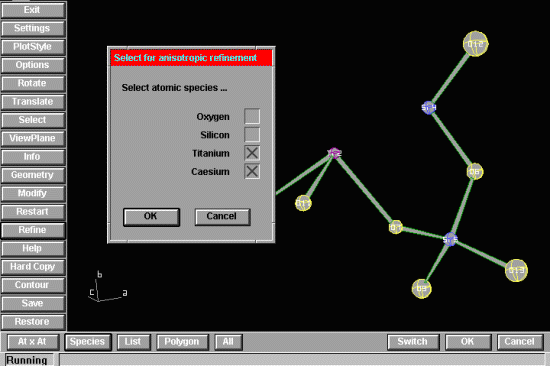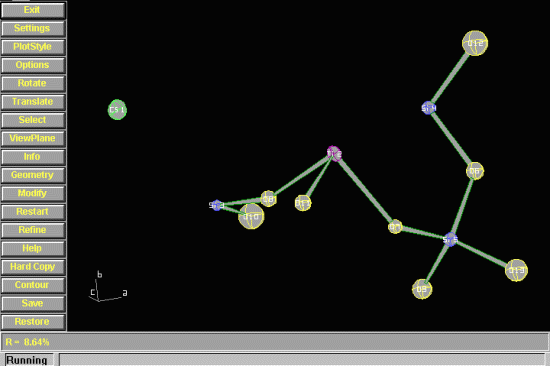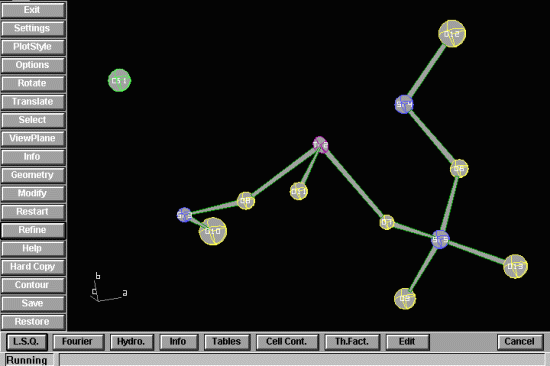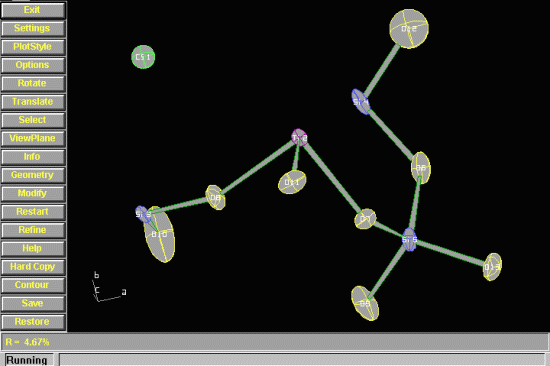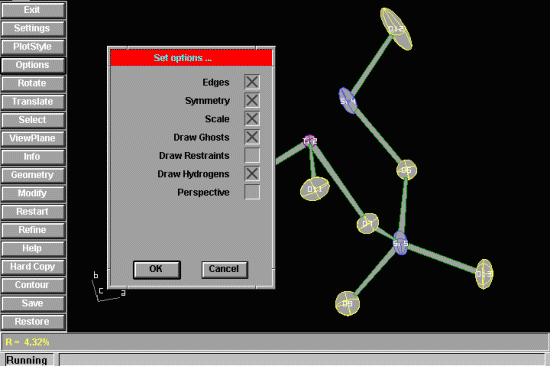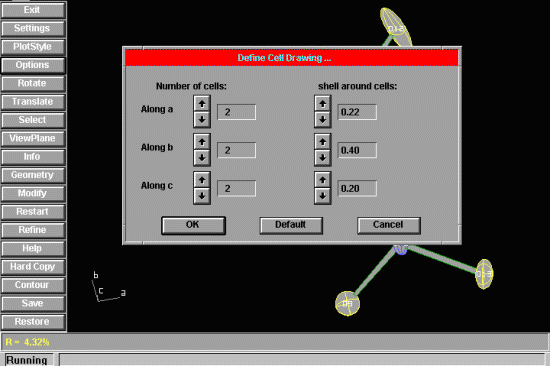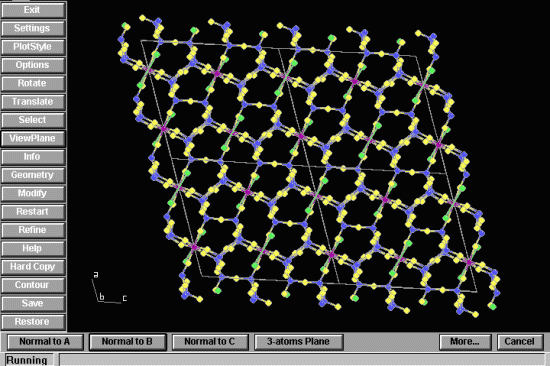CCP14
Tutorials and Examples
Automated Single Crystal Structure Solution Using Sir97
Basic run-through of Refining and Quality Checking of an Inorganic Structure with Sir97
The CCP14 Homepage is at http://www.ccp14.ac.uk
Click here to obtain the csti.hkl Analytical Absorption Corrected FoSQ (HKLF 4) HKL data.
Answer from Sirware team on the ability to just use Sir97 for
structure refinement and ability to import a shelx file
Overall it is possible just to use Sir97 for Structure refinement.
%struct Cstisilicate
%job
%data
cell 13.386 7.423 15.134 90 107.71 90
spacegroup c 2/c
content cs 8 o 60 si 24 ti 4
reflections csti.hkl
format (3i4,2f8.2)
Fosquare
wave Mo
%normal
%fourie
fragment atoms.dat
recycle 0
%menu
%end
The file "atoms.dat" contains the Dirdif solution:
Specie X Y Z [B]
i.e.
cs 0.11742 0.24082 0.40874 0.5
ti 0.25000 0.25000 0.00000 0.5
si -0.00159 0.23204 -0.14521 0.5
si 0.32507 0.43041 -0.17053 0.5
si 0.34397 0.03826 -0.14276 0.5
o 0.38231 0.23392 -0.17581 0.5
o 0.30131 0.05257 -0.05820 0.5
o 0.10809 0.19559 -0.07492 0.5
o 0.25250 -0.03613 -0.22988 0.5
o 0.00000 0.26348 -0.25000 0.5
o 0.23947 0.07478 0.09150 0.5
o 0.42304 0.54841 -0.15646 0.5
o 0.44798 -0.07915 -0.12709 0.5
o 0.34989 0.22658 -0.24012 0.5
"if B is not supplied the Wilson B is used.
The directive "recycle 0" is used to avoid the automatic
L.S procedure. With the %menu command you can use the graphic
interface to refine the structure."
Least Squares Refinement
- Run Sir97 and open the above (or similarly edited) file
which will not try and solve the structure and leave you in the Sir97 menu
ready to refine the structure.
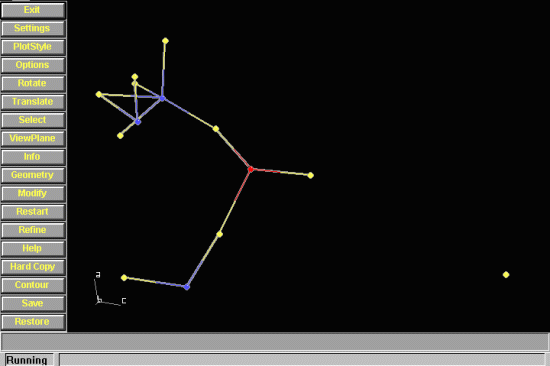
- It is possible to employ a least squares refinement, setting
parameters and options via the menu system.
Before starting, go into Plot Style and set Ellipsoids for display
with atom Labels. More optimal colours for each atom type can be
created using the Settings, Drawing Colours
(It is also possible to see the entire UNIT CELL/Multiple UNITCELLS and
to set Polyhedra; by using Plotstyle, Polyhedra and/or Options, Edges/Symmetry)
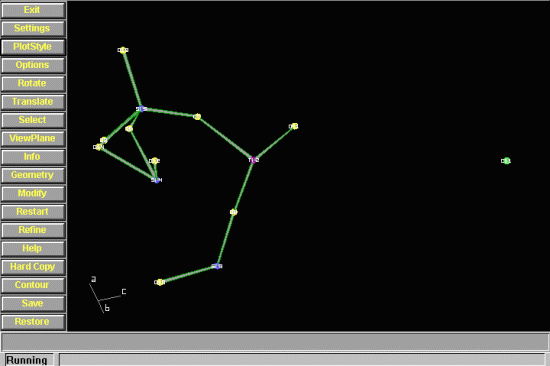
- Go into the Refine option. This leaves a number of options,
including refinement; automatic placement of hydrogens; fourier map
methods and display of various information relevant to the structure.
For example, Th.Fact. checks for any abnormal thermal values.

- To refine the structure, go into L.S.Q.
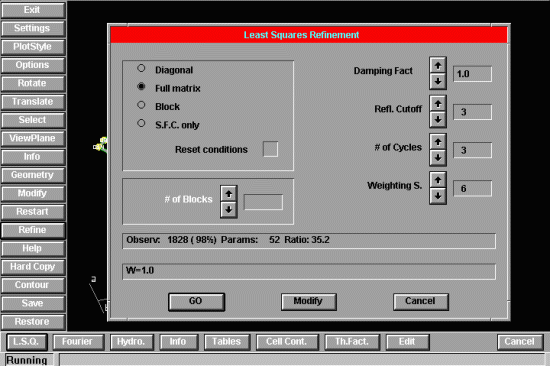
- Click on Modify, then Isotropic. Crosses indicate
atoms that are set to refine isotropically, which in this case are
all atom types. These can be fixed or released
in a variety of ways, including by species, individually, or all.
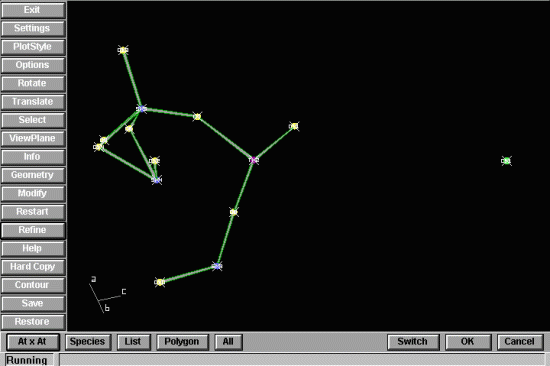
- To start refining, click on OK until you get back to the
Least Squares Refinement window and select GO to
start refining.
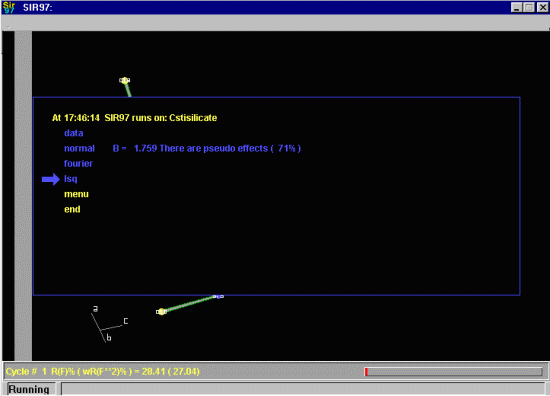
- In this example, it should be obvious that one of the Oxygens
has too large a thermal and could be a spurious atom. If considered too large, Sir97
will prompt the user to delete this. Delete this atom and refine again,
setting the number of cycles to 9 in the "Least Squares Refinement" options. Also, it
may be best to set the reflection cutoff to zero and use all the reflections. Though
opinions on this may vary from person to person. If you cut off too many reflections, the
refinement may become unstable if you have many low intensity reflections, especially
with some types of inorganics.
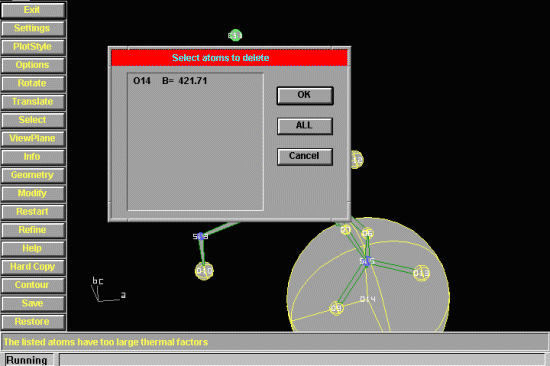
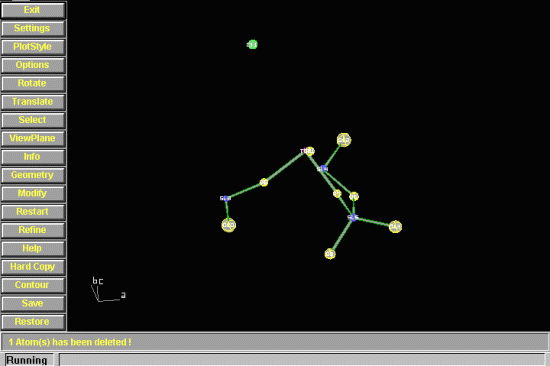
- Within the Refine option, you can use a Fourier button to do
an F(o)-F(c) difference map and graphically see if any peaks make sense. Most of
the found peaks could be due to "Fourier ripples" from the heavy atoms; or noise so be careful
how you interpret these.
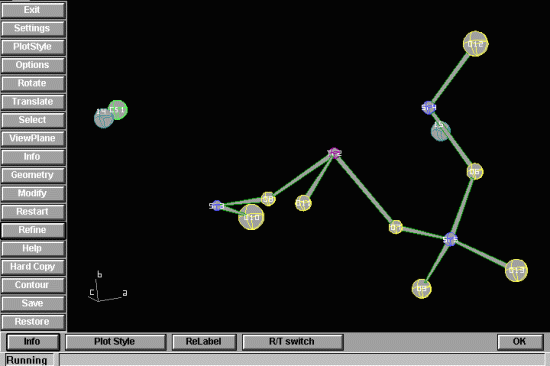
- Within the Refine, L.S.Q., Modify option, go into the Aniso, Species
dialog box and set the heavy Cs and Ti atoms to refine anisotropically. Then refine.
If any of the thermals go to beserk values, Sir97 will set them back to Isotropic. If thermals
do start going beserk, this could imply something is misset or not optimally set, such as
the reflection cutoff or damping.
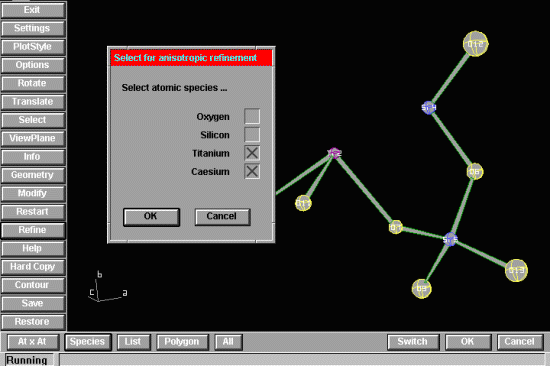
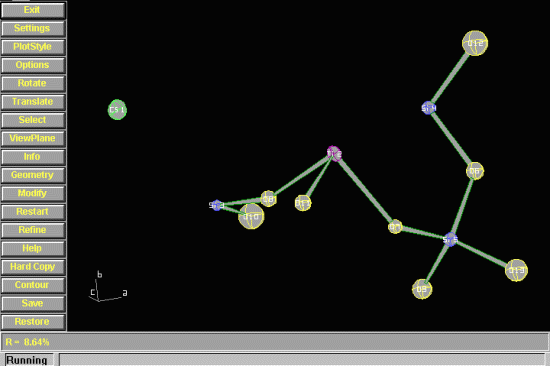
- Within the Refine, L.S.Q., Modify option, go into the Aniso, Species
dialog box and set the medium Si atoms to refine anisotropically. Then refine.
If any of the thermals go to beserk values, Sir97 will set them back to Isotropic. If thermals
do start going beserk, this could imply something is misset or not optimally set, such as
the reflection cutoff or damping.
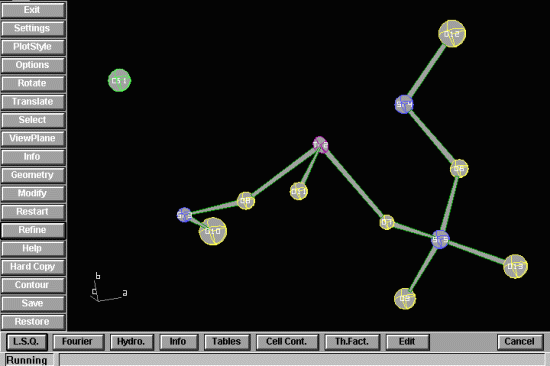
- Within the Refine, L.S.Q., Modify option, go into the Aniso, ALL
dialog box and set all atoms (including Oxygens) to refine anisotropically. Then refine.
If any of the thermals go to beserk values, Sir97 will set them back to Isotropic. If thermals
do start going beserk, this could imply something is misset or not optimally set, such as
the reflection cutoff or damping.
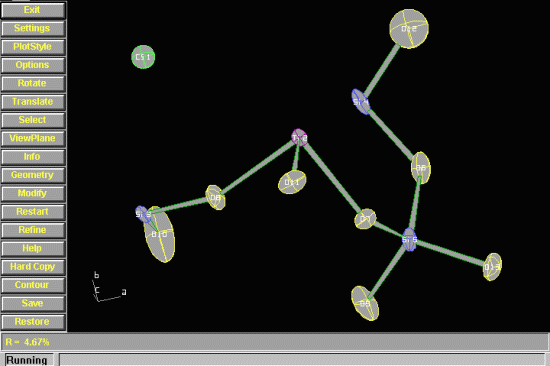
- As an example of the extensive functionality within Sir97,
using the Options, Edges and Symmetry you can define how many unit cells
you wish to have drawn. The ViewPlane option can then be used to give a requested view
of the structure.
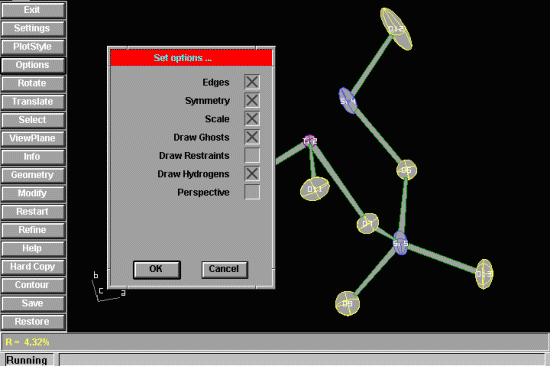
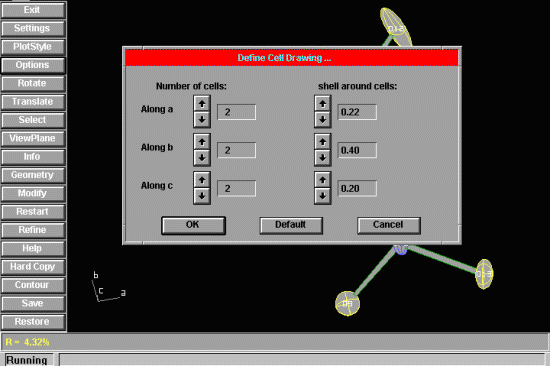
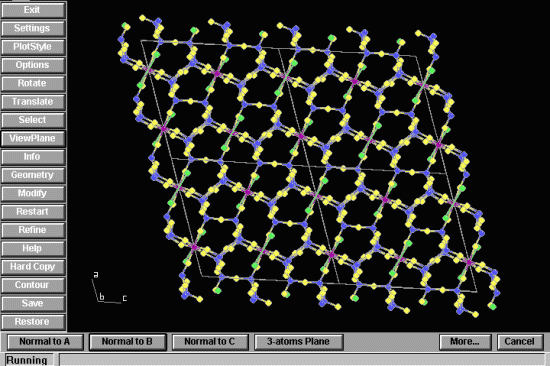
After quitting Sir97, the resulting atom positions will exported
to a Shelx *.ins file.