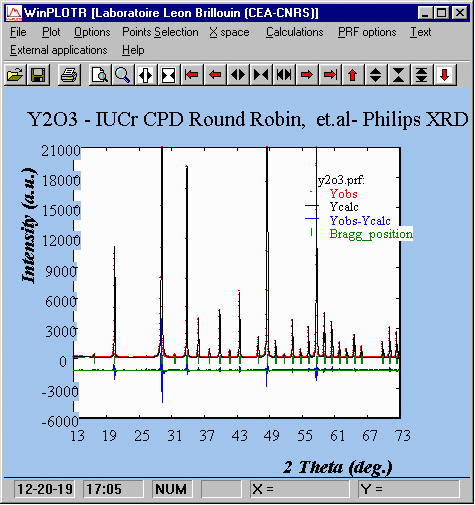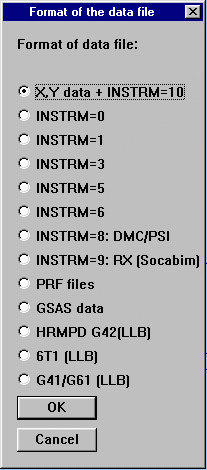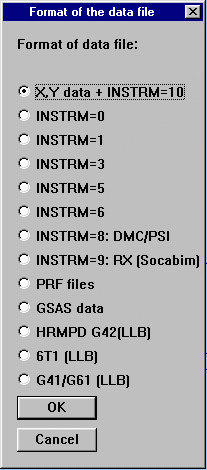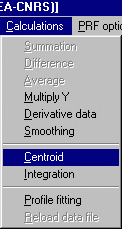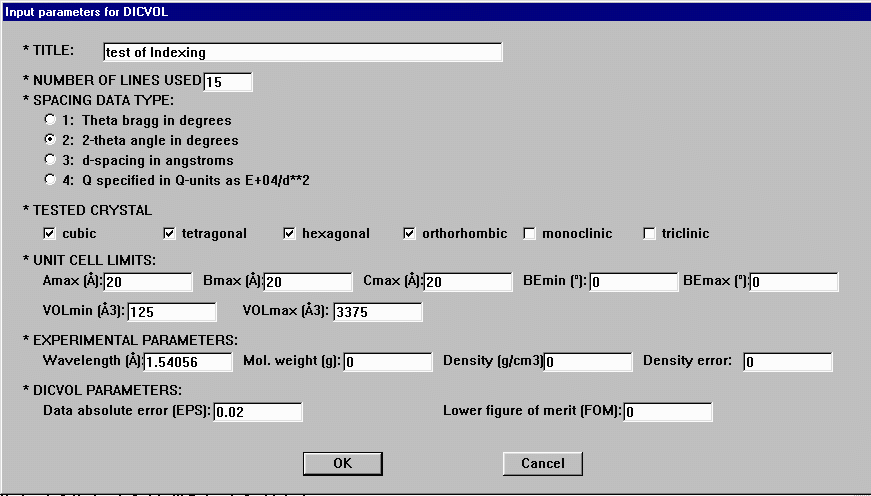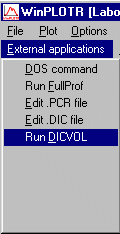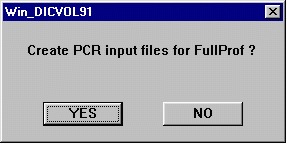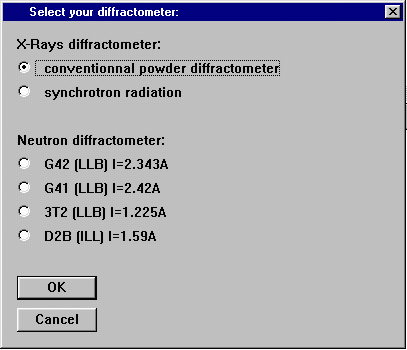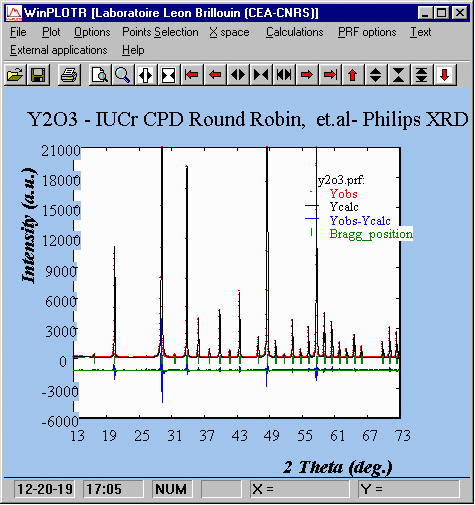CCP14
Tutorials and Examples
Winplotr Graphics and Fullprof Rietveld (and Single Crystal) Software
Basic Demonstration of Winplotr (peak find, Dicvol) - and some Fullprof
The CCP14 Homepage is at http://www.ccp14.ac.uk
- Winplotr will open a number of data formats. In this case we will be opening
up a Y2O3 data file. If the markers are not in the style you like, these can be
changed in Options, Markers
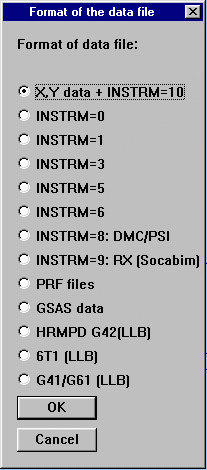

- Profile fitting can be done via the Calculations, Profile Fitting. Centroids
an be located for a peak on the screen using the Calculations, Centroid menu option.
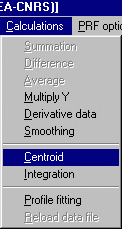

- Peaks can be manually selected for indexing (or a related option for background
selection) using the Points Selection, Select Points after which points are
visually selected.

- After selecting peaks, the user can save into an ASCII peak find file or into
Dicvol format ready to Index via WinDicvol by using
Points Selection, Save as DICVOL Points; after which
an Interface is provided for the insertion of various defaults as
the user's choosing; pressing OK, Winplotr will confirm the creation of
a Dicvol file ready for indexing. This *.dic file can be edited manually
if you so wish to add and delete peaks; and confirm everything has been
passed on in a kosher manner.
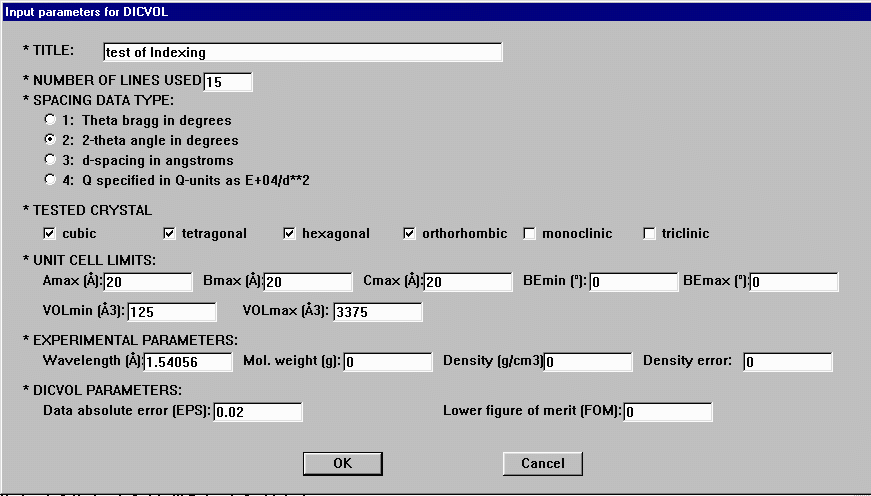

- WinDicvol can then be run via the External Applications, Run DICVOL
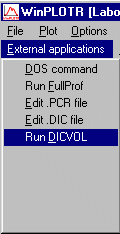
- When finished, WinDicvol prompts whether you would like to make a Fullprof PCR
file based on the best result and prompts for basic information for the creation
of the Fullprof PCR control file.
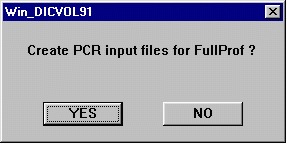
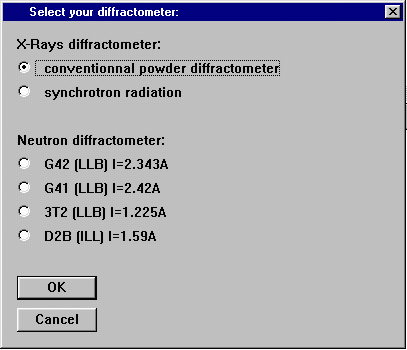
- To edit a PCR file or run fullprof after having loaded a data file or PRF plot file is very
easy in Winplotr (assuming at this point you have the PCR control file).
From the menu, either select External Applications, Edit .PCR File or
External Applications, Run Fullprof. You will be prompted for a PCR
file, then continue on as ordered. You still have to edit and control the PCR
file via an ASCII editor.